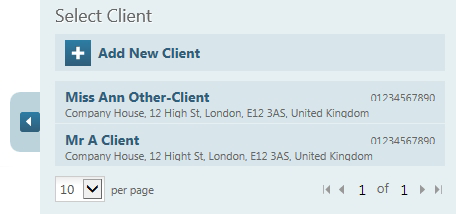New Document Help
The Add Document page allows you to create a new document based on a selected template. You can access it through the New Document links, through the template page or by creating a new document for a client. If you access the New Document page through the template or client page the Template / Client fields will be automatically filled in.
To create a new document:
-
If a template is not selected, enter the template name into the field. Templates can also be selected from the template list in the panel to the right of the page. To aid the searching of templates you can also use the tag filter by clicking the left arrow which will display a list of all the template tags.
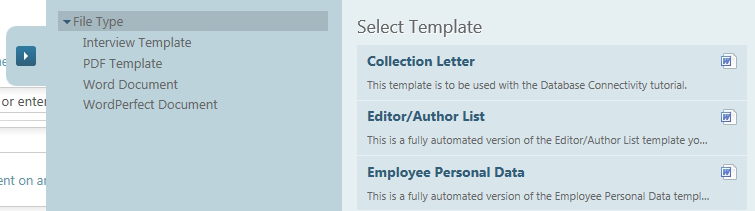
-
A client is optional. You can select a client from the client list displayed or by creating a new client. You can view the filter options for the list of clients by clicking on the left arrow.
-
To base this document on a previously created document or to pre-populate interview answers by uploading a HotDocs Answer File, Click "Base this document on an answer file or previous document".
-
A default document title is generated from the template and client names but you can change it by editing the title field.
-
By default the Primary Contact is set to the currently logged in user but you can set this to another user by clicking on the drop-down arrow.
-
Click the finish button to generate the document.
-
Once the document is created it will be opened up in the Document Edit page.