
Template Details Help
This page displays the details of the chosen template and allows you to edit template properties.
Changing template details: You can change the title, description and primary contact by either editing the text field or selecting the Primary Contact from the drop-down list. Once details have been edited click Save & Return to submit the changes.
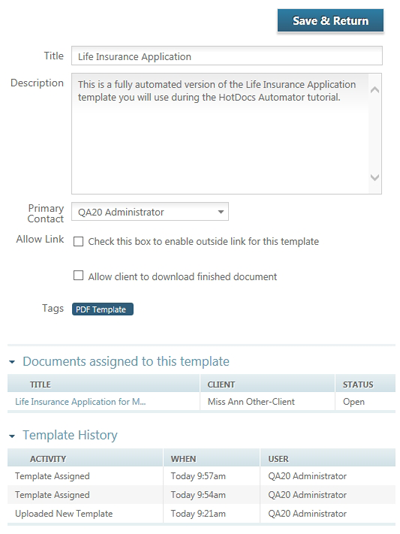
View documents assigned to the template: To view the list of documents assigned to this template, expand the list beneath the template details.
View the template history: To view the activity history of the template, including what activity took place, when it happened and which user performed it, expand the Template History section.
Adding a tag: Templates are assigned tags when they are first uploaded to HotDocs Document Services. You can add further tags by clicking the tag in the selection pane to the right of the screen. You can also remove tags from a template by clicking the x in the corner of the tag name.
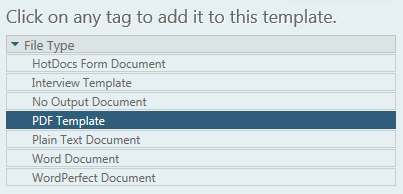
Allow link:
Check this box to enable outside link for this template: Selecting this check box will generate a template link that you can copy to clipboard and distribute to other users to allow them to complete or edit an interview. Users will have to sign-in or register to access the interview.
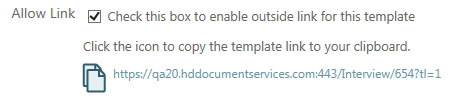
Allow client to download finished document: Select this check box to allow clients to download the document after interview by default. If you would prefer to decide on a per document basis you can also set this option when using the Request Client Interview feature at the Documents tab.
For information on the
![]() button see Permissions Help
button see Permissions Help