
Documents Tab Help
The purpose of the documents tab is to view and search the created documents. It is the hub for managing the documents created from the uploaded templates. These documents could have been created by a User or through a Client Interview.
Documents Table: The main documents panel shows all the available documents and displays the document Description, the Last Activity performed on the document, When that activity took place, and the Client to whom the document is attributed. It also shows the current document status (Waiting for Client Interview, Open and Closed).

Open a document: Click document title in the Description column to open up the document's overview page.
Create a new document:
Click 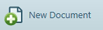 in the task bar. This opens the New Document page.
in the task bar. This opens the New Document page.
Answer management: Click
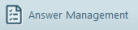 in the task bar. This opens the Answer Management page.
in the task bar. This opens the Answer Management page.
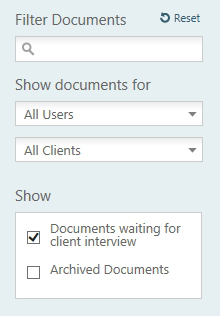 Filtering the document list:
Using the filter panel, you can search by keywords within the document details, as well as by the document user and by a specific client.
Filtering the document list:
Using the filter panel, you can search by keywords within the document details, as well as by the document user and by a specific client.
When typing text into the ‘Find’ input box the table will filter the documents automatically as you type the search criteria.
The ‘Show documents for’ filter is set by default to the currently logged in user.
The documents table will not show archived documents or documents that are pending a client interview; however you can view these by selecting the ‘Archived documents’ and ‘Documents waiting for client interview’ check boxes respectively.
For more information on the Client Interview see Client Interview Help.