
Word Document Format PDF Conversion
Document Services 2.2 supports converting Microsoft® Word format templates (*.rtf and *.docx) into PDF documents after assembly.
When the user clicks the download link next to the template on the document details page, a dialog provides a choice between downloading the user's native Word format or the PDF format.
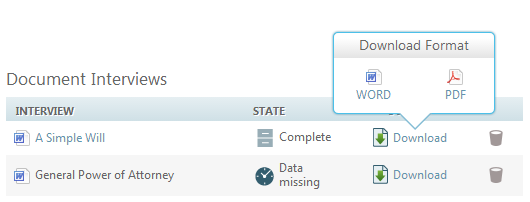
When converting an RTF document to PDF, HotDocs uses a built-in PDF converter, which analyzes the codes contained in the RTF file and translates them to PDF. This differs from the method used by other third-party PDF converters, which rely on an instance of Microsoft Word on the server from which the document is "printed" using a driver to create the PDF document. PDF documents created using a PDF driver can typically handle a greater number of formatting variations, while the PDF conversion method used by HotDocs Cloud Services works best for documents with simpler formatting. As HotDocs uses Cloud Services' built-in PDF conversion, some formatting differences will exist between the original RTF and the PDF.
Client Interview Force PDF Download
In previous versions of Document Services, firm users could send a client interview and enable the client to download the assembled document set. In an expansion on that feature, Document Services 2.2 enables administrators to "Force PDF download for finished document" for a template. Any client interviews for a template with this setting produce a read only PDF version of the assembled document set, instead of a Word format document.To use this feature you will first need make sure you have the Client Interview option enabled.
To use the Force PDF Download option:
- At the top right of the Document Services interface, click the Settings tab; then on the taskbar, click Client Interview.
- Check the box labeled Enable Client Interview.
- At the top right of the Document Services
interface, click the Templates
tab; then in the Actions column, click Edit Template and
select Force PDF download for finished document.
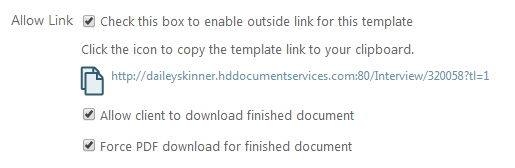
After you choose this option, any client interviews for this template produce a read only PDF version of the assembled document set, instead of a Word format document.
To learn more about the Client Interview tab of the Settings page see the Client Interview Help Page. Enabling client interview may cause your organization to incur additional charges. Please contact your HotDocs sales representative at 1-800-500-3627 or sales@hotdocs.com for questions about pricing and options.