Templates Tab Help
The template tab allows the user to search and view the document templates that they have access to. Templates can be made available to be used by uploading created templates through HotDocs Developer 10.
The Template List: This list displays the title, descriptions and actions that can be performed on the templates currently available to the user.
-
Edit Template -
 This action opens up the selected template in a new page, allowing the template details to be viewed and edited.
This action opens up the selected template in a new page, allowing the template details to be viewed and edited. -
Delete Template -
 Caution - This action will delete the template for all users. You will be unable to delete a template that is currently in use, if you try to delete a template in use you will see a dialog informing you which document is currently using this template.
Caution - This action will delete the template for all users. You will be unable to delete a template that is currently in use, if you try to delete a template in use you will see a dialog informing you which document is currently using this template.
Create a document from a template: Click on the title of the template that you wish to create a document from. This will open up the Add Document page with the template field automatically selected.
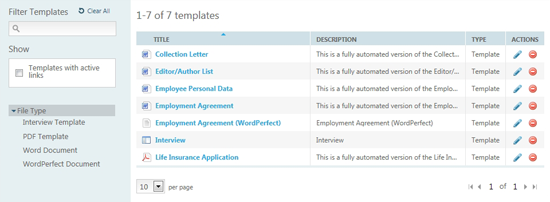
Filtering the template list:
-
The Find box - The find search bar filters the template list by the template title automatically as search criteria is entered into the find box.
-
Templates with active links – If you choose to check this box then the template list will only display templates which have active links. You activate a templates link by checking the Allow link box at template details.
-
Tag Selection – The ability to filter the template list by tag is facilitated by the option to select multiple tags to apply as filters. When a tag is highlighted it will automatically refine the results accordingly. When a template is added it can be assigned to a tag. Custom tags can also be added by creating them in Tags section of the Settings tab. NOTE: Only Admin Users can create tags.
Create template group: To create a template group, and assemble documents in series, you can click on the ![]() button. This will open the New Group page. For more information see Template Group Help
button. This will open the New Group page. For more information see Template Group Help
* Downloading the HotDocs Configuration: Clicking on this button will download the registry entry to configure HotDocs Developer to connect to and upload templates to the application. More about Uploading Templates.
* Downloading the Component File: Clicking this button will download the HotDocs component file that can be used with other HotDocs products.
(*) These tasks are only available to Admin Users
