
Clients Tab Help
The main content of this tab is a list on the right of the page containing the clients and the filter panel on the left which assists the searching of the client list.
The client list: When navigating to the Clients tab, by default the clients shown will be for all users. The option to view the clients for specific user is given in the filter panel. In addition to the name of the clients, the number of open documents and the total number of documents are also displayed.
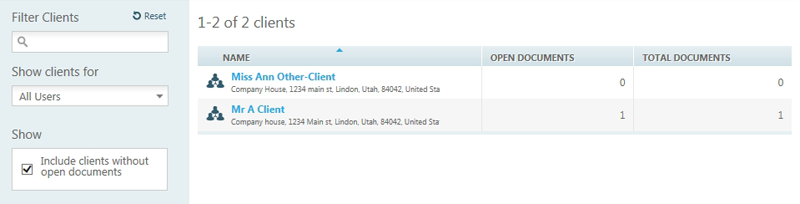
Filtering the client list: There are three options available for filtering the client list. This first is a direct input into the Filter Clients input box. The list is filtered automatically as you enter the search criteria. The second is the ‘Show clients for’ filter which is set automatically to show 'All Users'. You can change this filter to select a specific user or return to view clients for 'All Users' The last filter available is to select clients with or without ‘Open’ documents. By default the check box is set to include all clients without open documents as well as those with open documents.
Edit / View client details: The ability to edit a client is also available by clicking on the client name.
Add a new client: Click on  in the task bar. This will open a page ready to create a new client.
in the task bar. This will open a page ready to create a new client.
Import Clients: Click on
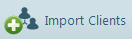 in the task bar. This will open a page to import from a list of clients.
in the task bar. This will open a page to import from a list of clients.