
Tag Settings
The template tagging feature allows you to group templates according to type. This in turn decreases the time spent searching for a template. The tag settings page allows the creation of new tags, over and above the defaults provided, which you can then assign to a template.
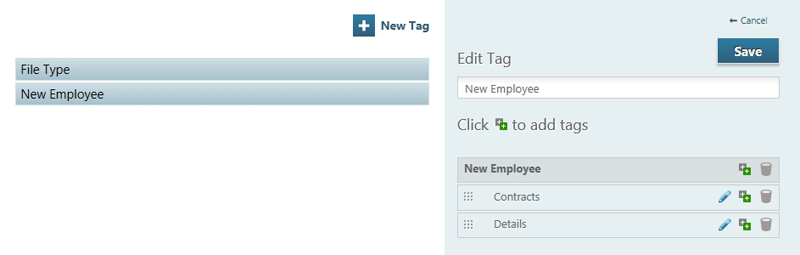
Adding a new tag:
Adding a new tag creates a top-level entry, under which you can add specific sub-tags that can be assigned to a template. To add a new tag, click
 and enter the tag name you wish to use. Click on the save button and the new entry will appear in the tag list.
and enter the tag name you wish to use. Click on the save button and the new entry will appear in the tag list.
Adding a sub tag:
The main tags displayed cannot have templates assigned to them. However you can add sub tags to the main tag groups. To add a sub tag, click on the tag that you would like to add a sub tag to. The tag settings will appear on the right of the page. Click the
 button beside the tag name, highlighted in grey. A text box will appear, enter the sub tag name and click the plus button. The sub tag is now added to the tag.
button beside the tag name, highlighted in grey. A text box will appear, enter the sub tag name and click the plus button. The sub tag is now added to the tag.
Editing a sub tag name: Select the tag to show the sub tag for the selected entry. Click on the edit button
 and a text box will appear in which you can edit the tag name.
and a text box will appear in which you can edit the tag name.
Removing a tag: To remove a tag or sub-tag; select the appropriate tag or sub-tag, click on the
 button. A prompt will appear asking for confirmation to delete the item.
button. A prompt will appear asking for confirmation to delete the item.