
Template Upload Help
You can upload templates to your Document Services site through HotDocs Developer.
Uploading a template:
-
Open HotDocs Developer.
-
Right click on the template you wish to upload. (Make sure the template is HotDocs Server enabled).
-
Select Upload then the name of your Document Services site. (If this is not available: Go to the Templates Tab and download the HotDocs Configuration file and apply the registry settings or add a new upload site manually).
-
A new window displaying the template name, an upload and cancel button will open. If any additional files are required by the template you can add them by clicking the down arrow next to the template name.
-
Click Upload.
-
You will be prompted for your HotDocs Document Services account details. Once you have entered them, click Sign in. This will bring up the Template Upload page.
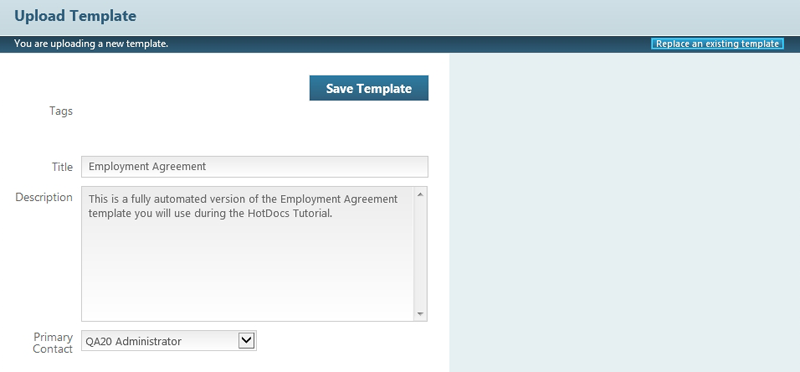
-
You can edit the template title, description and the Primary Contact.
-
To finish the upload process, click Save Template. The template will be uploaded to HotDocs Document Services.
-
Or if you have administrator privileges and wish to replace an existing template with the new one click on Replace an existing template this will open a list of the templates available. Select a Template.
-
You will now see the details of the template to be over-written. If you are happy with the selection click Save Template or if you would like to select another template to replace click on Replace a different template.