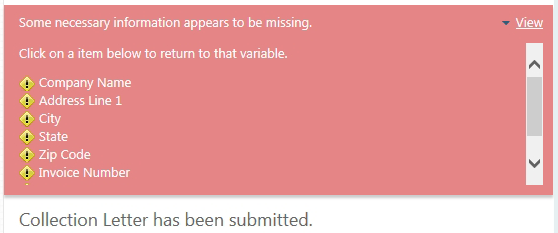Interview Help
Document Services collects the information you need to create a document through an interview. This interview asks questions that the user needs to be answered in order to complete the required information to compile a document.
Structurally, the interview page contains three key areas: The dialog pane, the interview outline pane and the taskbar.
Interview Outline: The interview outline shows a list of dialogs (grouped questions) that are available for data input. Selecting any of the available dialogs will show the particular question associated with it.

Dialog Pane: The dialog pane displays the specific questions to answer. There are various types of questions that ask for various answer formats such as text, number, multiple choices, dates and repeated values. Once the user has answered the questions in a dialog, you can navigate through the dialogs by using the previous and next page buttons or by selecting a dialog in the interview outline.
Answering the questions:
-
Text fields - Type your answer in the text field provided.
-
Check boxes or option buttons - Either select the check box using the mouse, or press the space bar.
-
Dates - Click
 and choose a date from a calendar. You can also enter the letter T for today's date or enter a date in any of the following formats: 6/3/90, 06/03/1990, June 3, 1990, 3 June 1990, and so forth.
and choose a date from a calendar. You can also enter the letter T for today's date or enter a date in any of the following formats: 6/3/90, 06/03/1990, June 3, 1990, 3 June 1990, and so forth.
-
Repeated Answers - Answer all the questions in a dialog, and then click the Add Another button to add another repetition of the dialog to the series. The repetition number next to the dialog icon increases each time you enter a new set of answers.
The Taskbar
Viewing the document preview:
Throughout the interview process you may wish to see a preview of the document that would be generated from the current interview. To do this, click
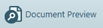 . This will open a page displaying a preview of the document including the current answers that the user has entered in to the interview. The Back to Interview button will return you to the interview.
. This will open a page displaying a preview of the document including the current answers that the user has entered in to the interview. The Back to Interview button will return you to the interview.
Viewing the answer summary:
Throughout the interview process you may wish to see an overview of the answers in the current interview. To do this, click
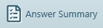 . This will open a page displaying a list of the current answers with the ability to print them. The Back to Interview button will return you to the interview.
. This will open a page displaying a list of the current answers with the ability to print them. The Back to Interview button will return you to the interview.
Saving the answers: Click
 , this will save your current answers so you can return to your interview at a later point.
, this will save your current answers so you can return to your interview at a later point.
Submitting the answers:
When you have finished answering the questions in the interview you can submit your answers and complete the interview process by either clicking
 or by clicking the Next Page button on the last dialog of the interview. This will process the answers and build the required document.
or by clicking the Next Page button on the last dialog of the interview. This will process the answers and build the required document.
Document Warnings:
If you try to open a document that is currently being edited by another user you will see the following warning. If you continue and open the interview you should be aware that any changes you make to the answers may conflict with changes the other user is making.
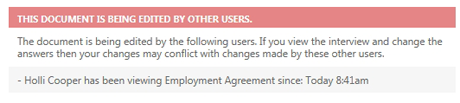
If you submit an interview without answering some of the questions you will see the warning Some necessary information appears to be missing to view a list of the unanswered questions click View.