
Client Interview Help
This Client Interview settings page lets you turn on the Client Interview feature, choose to allow template links and customize the client interview correspondence.
Client Interview
A Client Interview is a feature that allows you to send a link to an interview to the client through email. The client will click on the link, log on or register as a client user (if not registered already) and fill out the interview. Once the interview has been completed the document will be ready for download.
Enable client interview:
Click
 checkbox. Enabling client interview may cause your organization to incur additional charges. Please contact your HotDocs sales representative at 1-800-500-3627 or sales@hotdocs.com for questions about pricing and options.
checkbox. Enabling client interview may cause your organization to incur additional charges. Please contact your HotDocs sales representative at 1-800-500-3627 or sales@hotdocs.com for questions about pricing and options.
Allow template links:
Click the
 check box. Template links give you the opportunity to allow clients to initiate the document creation process themselves. It will allow links to be created to interviews where the client will sign in or register and complete the interview.
check box. Template links give you the opportunity to allow clients to initiate the document creation process themselves. It will allow links to be created to interviews where the client will sign in or register and complete the interview.
Interview email: This is the default email that is sent to a client user when you have requested that they fill out an interview. This email can be customized here or by the User when requesting the Client Interview.
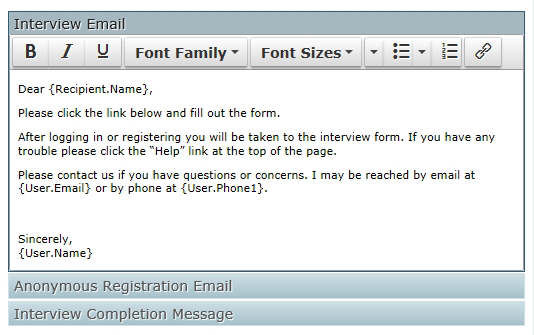
Anonymous Registration email: This is the email clients will receive when they register, to fill out a client interview, for the first time.
Interview Completion Message: This is the message that appears when a client has completed a Client Interview.
Customizing the emails: You can customize all the email templates through the text editor provided. Common text customizers, such as: Font, Size, Bold etc., are provided. There are other generic parts, which you can add to the text of the emails, called tokens. To add a token, place the curser where you wish the token to be displayed. Then click the token from the token list. It will be added to the document. These tokens are place holders and the actual content you wish to be included in the email and will be added when the email is generated.

Company Logo: The Interview Email can contain the firm’s logo at the end of the email (a firm’s logo must be uploaded in the general settings tab for this to be available). Click the { Firm.LogoUrl } to add the logo in the desired position. This will add the placeholder to the email body. The logo will be added to the email when a Client Interview email is created.