
Answer Management Help
The Answer Management page allows administrators to view a list of the available answer files. You can access this page from the Documents Tab. You can upload a new answer file by clicking Upload Answer File above the list. You are then given the option to browse for the answer file you require.

To edit an uploaded answer source click  . From here you can change the title and description of the answer source and choose to allow overwriting. Also available is the option to link this answer source to a template or document.
. From here you can change the title and description of the answer source and choose to allow overwriting. Also available is the option to link this answer source to a template or document.
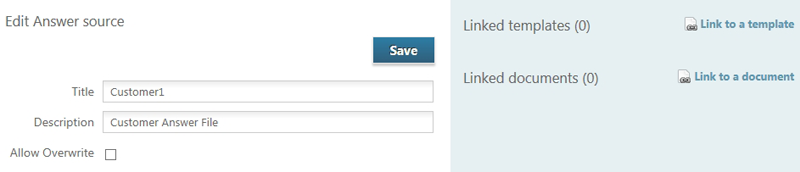
To delete an answer file click  .
.
If a template developer has added one of the following command switches to an uploaded template, then it is honoured in the following ways.
Answer File Switch (/af)
Using the answer file switch the template developer can designate a named answer file used to populate the interview.
When the interview has been completed an answer file is saved into the Answer Management list in Document Services with the name set in the switch.
Any time a developer uses the /af switch for a named answer file, interviews are capable of updating the answer files so that all interview sessions use the most up to date version of the answer set.
To protect against accidental overwriting, an administer can mark an answer file as read-only in the answer management page.
Overlay Answers (/ov)
Using the overlay answer file switch allows an interview session to begin with one or more set of named answers. This allows read-only access to shared data.