Template Details Help
This page displays the details of the chosen template and allows the editing of its properties.
Changing template details: The title, description and owner can be changed by either editing the text field or selecting the Owner from the dropdown list. Once details have been edited click the Save & Return button to submit the changes.
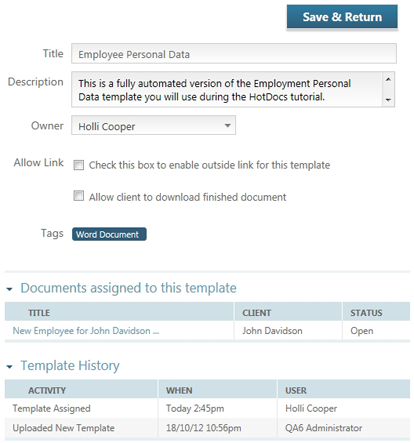
View documents assigned to the template: To view the list of documents assigned to this template, expand the list beneath the template details.
View the template history: To view the activity history of the template, including what activity took place, when it happened and which user performed it, expand the Template History section.
Adding a tag: Templates are assigned tags when they are first uploaded to HotDocs Document Services. The tags that a template can be associated with can be added by clicking the tag in the selection pane to the right of the screen. Tags can also be removed from a template by clicking the x in the corner of the tag name.
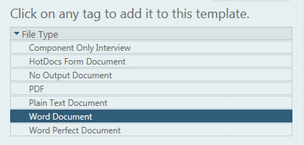
Allow link:
Check this box to enable outside link for this template: Checking this box will generate a template link that you can copy to clipboard and distribute to other users to allow them to complete or edit an interview. Users will have to sign-in or register to access the interview.
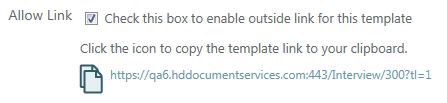
Allow client to download finished document: To allow users to download the document after interview by default check this box. If you would prefer to decide on a per document basis you can also set this option when using the Request Client Interview feature at the documents tab.
For information on the ![]() button see Permissions Help
button see Permissions Help
