
Client Details Page Help
The Client Details page gives an overview of the selected client. It allows you to edit client details, add a recipient and view an overview of the documents relating to the client. You can open these documents by clicking on the relevant document title in the description column.
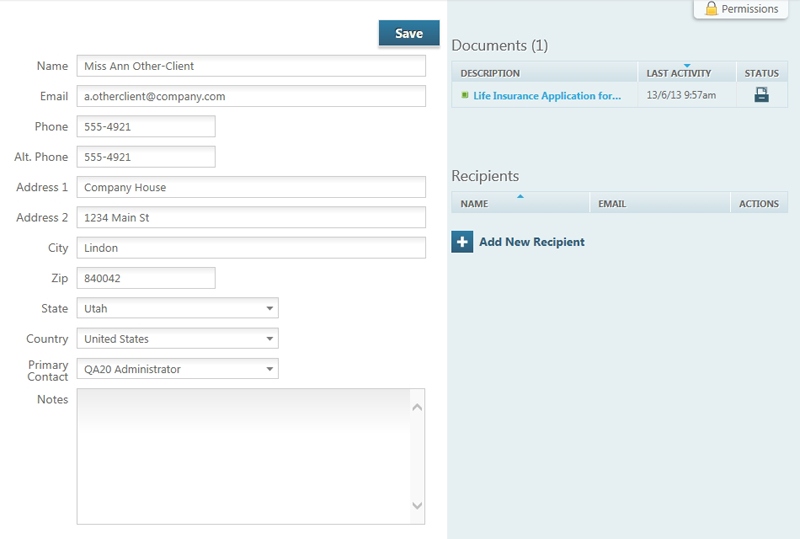
Edit the client’s details: You can edit the client details by directly typing or selecting the relevant details into the corresponding field. Once you have made the changes, click Save to commit those changes.
Adding Recipients: The Recipients are used in conjunction with the Client Interview feature. You can create a new recipient by clicking
 .
The recipient is the contact who can receive the Client Interview emails and will fill them out. Once you have added a recipient, you can edit their name and email information by clicking
.
The recipient is the contact who can receive the Client Interview emails and will fill them out. Once you have added a recipient, you can edit their name and email information by clicking
 . You can delete a recipient by clicking on the
. You can delete a recipient by clicking on the
 . More information on Client Interview.
. More information on Client Interview.
Create a new document: You can also create a new document for the selected client by clicking
 .
.
Deleting a client: You can remove a client from the your Document Services site by clicking
 .
.
For information on the
![]() button see Permissions Help
button see Permissions Help