
Documents Tab Help
The purpose of the documents tab is to allow you to view and search the created documents. It is the hub for managing documents created from the uploaded templates. These documents could have been created by a User or through a Client Interview.
Task bar:
Create a new document - To open the New Document page, click
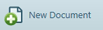 .
.Answer management - To open the Answer Management page, click
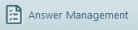 .
.
Documents Table:

The main documents panel shows all the available documents and displays the document Description, the Last Activity performed on the document, When that activity took place, and the Client to whom the document is attributed. It also shows the current document status (Waiting for Client Interview, Open and Closed).
Open a document: Click the document title to open the document's overview page.
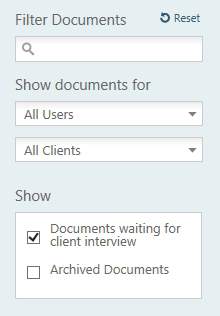 Filtering the document list:
Type a key word into the Filter Documents panel to search for documents whose details contain that word.
Filtering the document list:
Type a key word into the Filter Documents panel to search for documents whose details contain that word.
When typing text into the ‘Search’ field the table will filter the documents automatically as you type the search criteria.
You can also filter documents by selecting from the 'Show documents for' drop-down lists. You can select a user and have the table show only documents created by them, or you can select a client and have the table show only documents answered by them.
The ‘Show documents for’ filter is set by default to the currently logged in user.
The documents table does not show archived documents or documents that are pending a Client Interview Help; however you can choose to include these by selecting the ‘Archived documents’ and ‘Documents waiting for client interview’ check boxes respectively.