Home Tab - Help
The Home Tab will be the first page to appear once the login process is complete. It acts as an overview page allowing quick access to the most recently used documents and clients. To achieve this it contains the task bar and three content areas: My Open Documents, Recent Clients and Recent Templates.
Task Bar: Alongside these content areas, a task bar is provided and contains shortcuts to key tasks. The available tasks on the Home tab are to create a New Document or a New Client.
My Open Documents: This content panel contains a list of documents that are currently open. For each document displayed an overview of its details are shown including the last activity performed, when that action was performed and the client to whom the document belongs. Only documents that have a document status of ‘Open’ are displayed. To view all other documents for the current user you all need to open the Documents Tab. When a document description is clicked the document will be opened up in the documents overview page.
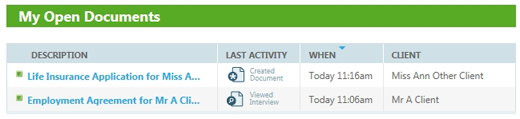
Recent Clients: This panel contains an overview of the clients to have documents created for them most recently. The ‘View all’ link directly opens the Clients Tab. Clicking on a listed client within this pane will open up the client information page showing the selected clients details.
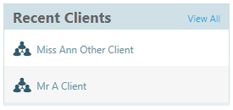
Recent Templates: Like Recent Clients, this panel lists the most recent templates. The ‘View all’ link directly opens the Templates Tab. Clicking on a template name listed in this panel will open up the Add Document page allowing you to create a new document based on the selected template.
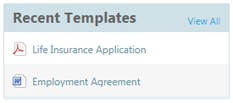
Account Setting: At any page of the Document Services site you can access your Account Settings by clicking on your email address in the top right of the screen. This will display the Account Settings link and the option to Sign Out.
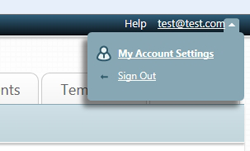
After clicking the Account Settings link you will be taken to a page where you can enter or edit your personal information and change your site password.
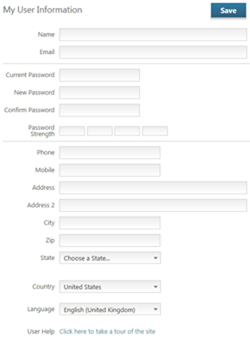
To view the site tour at any time click the User Help link at the bottom of the Account Settings page.

